Few things are as important to a modern business as its information. Business-critical data takes many forms: documents, spreadsheets, photos, accounting ledgers, customer contact information, proposals, invoices… the list goes on.
Losing this data can be a catastrophe. Yet a surprising number of businesses take only remedial measures to protect against this kind of loss. Often, the “backup” is an external hard drive attached to a workstation or server. But is this enough protection for something so vital?
Frankly, no. And here’s why.
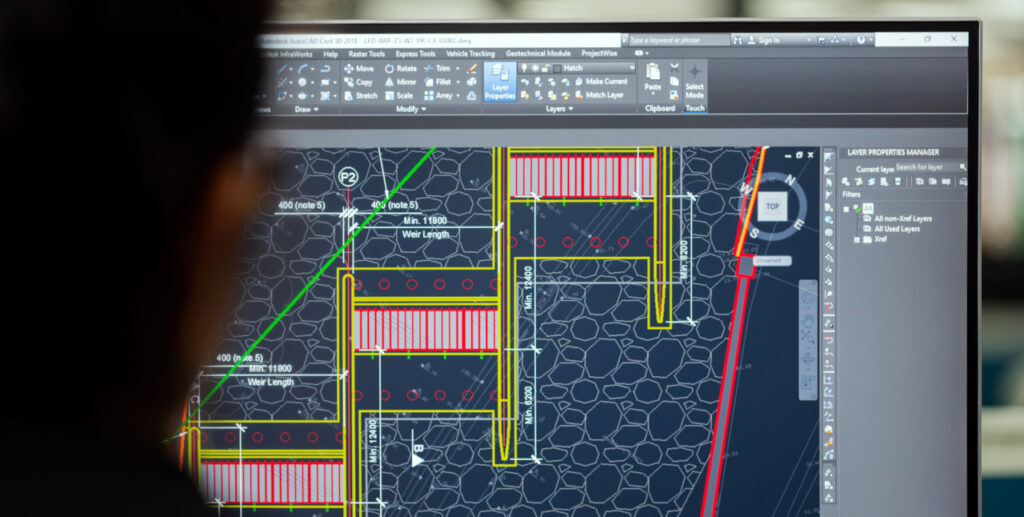
EXTERNAL HARD DRIVE WEAKNESSES
- EXTERNAL HARD DRIVES FAIL. The failure can be due to damage from being dropped or knocked over, but hard drives can suffer mechanical or electrical failure even with no external cause. This is especially true for traditional spinning-disk hard drives, though solid state drives can and do suffer failure as well. Tragically, sometimes the failure of an external storage drive isn’t discovered until you are in a scenario where you need to recover data from it.
- EXTERNAL HARD DRIVES OFTEN RELY ON MANUAL PROCESSES. While there are software applications that automate backup to external hard drives, few are wholly reliable, and most do not have any notification system to let the user know whether backup jobs are completing successfully on a schedule. Additionally, these programs very often have no way of checking or verifying the health of the destination hard drive. And if the destination drive is unhealthy, the backup can be rendered worthless.
- EXTERNAL HARD DRIVES ARE SINGULAR. Best practices for backups are to have more than one extra copy of your data, and at more than one physical location. Why? If a tragedy befalls your business such as fire, water damage, or theft, having all your data in that one location can mean a total loss.
- EXTERNAL HARD DRIVES ARE VULNERABLE. You’ve probably heard about ransomware in the news – an insidious type of computer virus used by criminals which encrypts files and demands large sums of money to unlock them. Well, when a ransomware infection strikes a computer, it will encrypt and render unusable any files it can reach – including those on an attached external hard drive.
So what is the solution? Backing up your critical business data to the cloud – i.e. to an off-site location – is the best way to protect your business information.
CLOUD BACKUP BENEFITS
- CLOUD BACKUP USES DESTINATION REDUNDANCY. This means your backed up data is never, ever stored on just one storage drive, it is instead stored on an array of drives, often across an array of secure servers. So no hard drive failure can ever result in data loss of your cloud backup.
- CLOUD BACKUP IS AUTOMATIC. With automated scheduling, the chances of a backup getting missed due to human error is all but eliminated. And all reputable cloud backup services some with notification messages, so you (or your IT person) will always know the status of your backups.
- CLOUD BACKUP IS NOT SINGULAR. As described above, cloud backup stores data across an array of hard drives and/or servers – at a discrete location separate from your own. This means no local disaster can destroy all copies of your information.
- CLOUD BACKUP IS RANSOMWARE-PROOF. All reputable cloud backup services have inherent protection against ransomware encryption by maintaining a separate, versioned copy of your information. There is literally no other genuine protection against a ransomware attack.
- PLUS: CLOUD BACKUP IS AFFORDABLE. With the right provider, cloud backup is a surprisingly low cost solution for small businesses of all kinds.
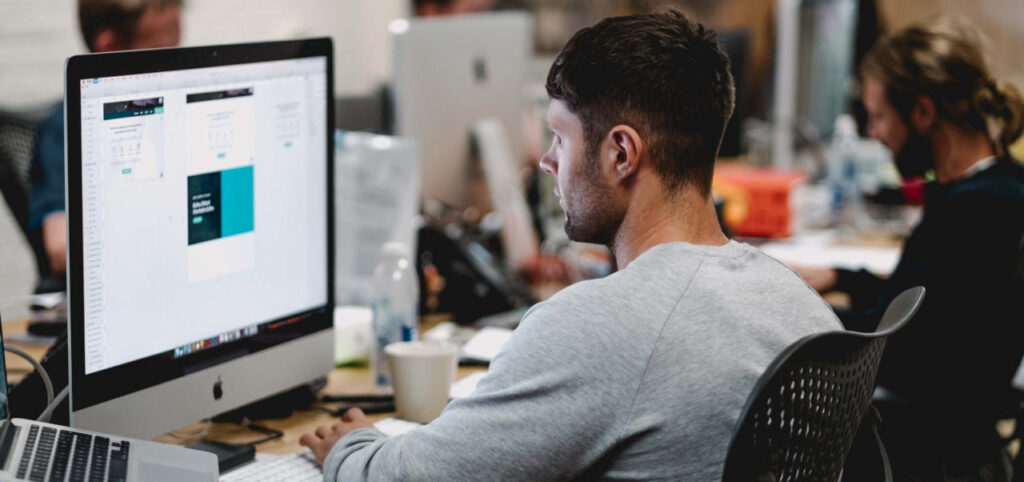
REPUTABLE CLOUD BACKUP PROVIDERS
*Disclosure: We only recommend products we would use ourselves and all opinions expressed here are our own. This post may contain affiliate links that at no additional cost to you, may earn us a small commission. Read full disclaimer here.
Some people think of file-sharing services like Dropbox or Microsoft OneDrive as backups, but these services are not proper backups, do not fully protect against ransomware, and in fact offer no data-related guarantees with regard to backups. So while these services are highly useful, they are not data backup services.
There are two cloud backup service providers that stand out above the competition:
- CARBONITE – Carbonite has flat-rate plans which work great for single computers or for small teams of multiple computers and servers, Windows or Mac. The backup can be set to run continuously, or during an after hours schedule. Restoring files is a breeze, notifications are delivered within the app itself to notify of any issues, and their technical support is excellent. Link: https://bit.ly/PRRbackupbiz
- IDRIVE – iDrive also has flat-rate plans for single or teams of multiple computers. iDrive runs on Windows or Mac and works best as a scheduled backup, though it does have a continuous backup option. Restoring files is an easy process, and notifications can be configured to be delivered via email as well as from the app itself. Technical support is very strong. One key advantage of iDrive is that it can run onboard backups of a Network Attached Storage (NAS) – Synology brand in particular – which Carbonite cannot do. Link: https://bit.ly/PRRidrive
THE IDEAL SETUP
The “best of both worlds” setup would be to have a Network Attached Storage (NAS) device – itself having redundant hard drives – as your local backup storage device, and cloud backup as an additional layer of off-site protection.
Pay some mind to your backup situation today, and avoid a scary data recovery scenario tomorrow.
Relevant links:
- Synology 2-Bay DiskStation: https://amzn.to/3zgFdNT
- Carbonite Online Backup: https://bit.ly/PRRbackupbiz
- iDrive Online Backup: https://bit.ly/PRRidrive
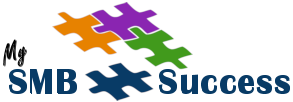





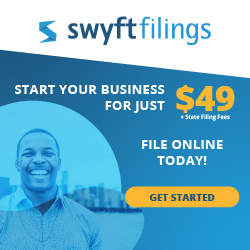
Recent Comments